此內容是否有幫助?
本公司能如何讓本文更有幫助?
Getting Started
Follow the steps below to connect your Seagate storage device to IFTTT.
Step 1: Create an IFTTT account
It is highly recommended to create an IFTTT account before installing and launching the IFTTT app on your Seagate storage device.
I already have an IFTTT account:
- Go to ifttt.com.
- Click Sign in on the upper right.
- Enter your credentials and click Sign in.
Remain logged into your IFTTT account for the next steps.
I do not have an IFTTT account:
- Go to ifttt.com.
- Click Sign Up on the upper right.
- Enter your credentials and click Create account.
Remain logged into your IFTTT account for the next steps.
Step 2: Install the IFTTT app
You can install and manage apps like IFTTT in App Manager.
- Launch the Seagate storage device’s web board. For instructions, see the manual for your product:
- From the web board’s Home page, click App Manager.
- Under CATEGORIES on the left, choose All.
- Pass the cursor over the IFTTT app to choose Install.
Step 3: Connect your Seagate storage to your IFTTT account
Your Seagate storage device must be connected to your IFTTT account to create IFTTT recipes. You are prompted to make the connection the first time you launch the IFTTT app.
- Click the App pull-down menu on the upper left and then choose Home.
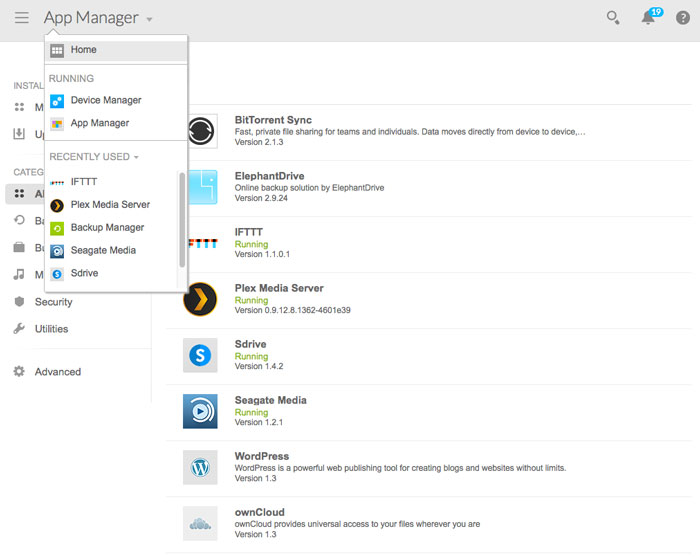
- On the Home page, click the IFTTT app.
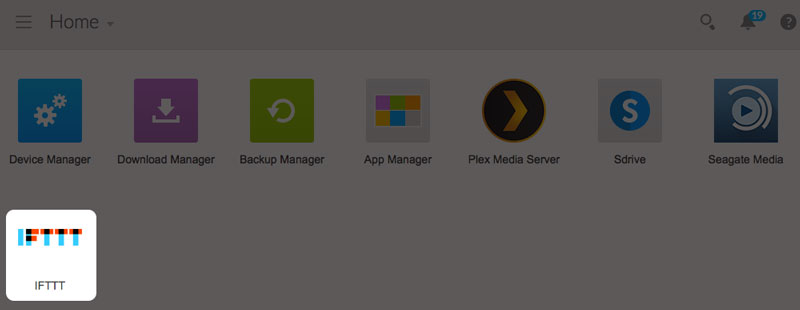
- For security reasons, the IFTTT app provides a unique code to connect the Seagate storage device to your IFTTT account. Select the code and copy it (Windows: Ctrl+C; Mac: cmd+C).

- Click the link Seagate Personal Cloud channel on IFTTT. A new tab opens.
- If you are logged into your IFTTT account, the new tab provides the field to enter the Personal Cloud code. Paste the code (Windows: Ctrl+V; Mac: cmd+V) and then click Submit.
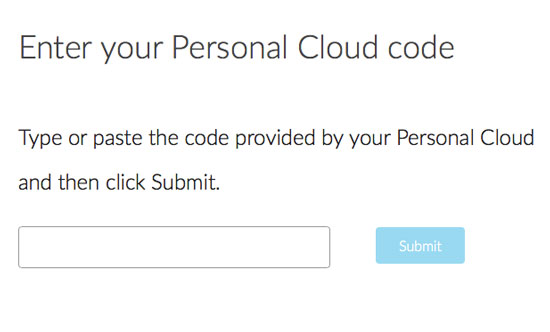
If you are not logged into your IFTTT account, the IFTTT login page appears in the new tab. Enter your IFTTT credentials and then sign into your account. Return to the previous tab by clicking it in the browser and repeat steps 4 and 5. The field to enter the code should now be available to paste the code. - Choose Authorize to allow IFTTT to access your Seagate storage device for IFTTT recipes.
IFTTT opens to the Seagate Personal Cloud channel.