此內容是否有幫助?
本公司能如何讓本文更有幫助?
Review Settings
IFTTT: Seagate Personal Cloud channel
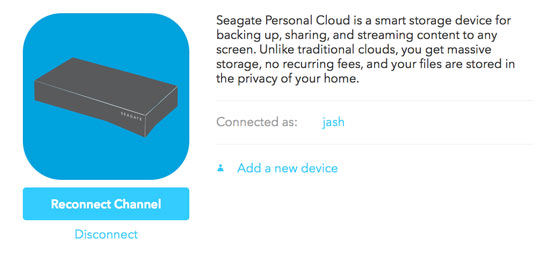
IFTTT has three default options for all channels:
- Reconnect channel
- Disconnect
- Add a new device
It is highly recommended to avoid using the three default options in IFTTT. The actions can be performed in the IFTTT app on the Personal Cloud’s (see IFTTT app).
Clicking one of the default options brings you to the page to enter the Personal Cloud code for joining IFTTT. Since you have already connected to your IFTTT account, there is no need to perform the action. See below to learn how best to return to the Seagate Personal Cloud channel if you choose one of the default options:
- Reconnect channel: click the back arrow/button on your browser.
- Disconnect: click cancel at the prompt.
- Add a new device: close the new tab that opens.
Personal Cloud web board: IFTTT app
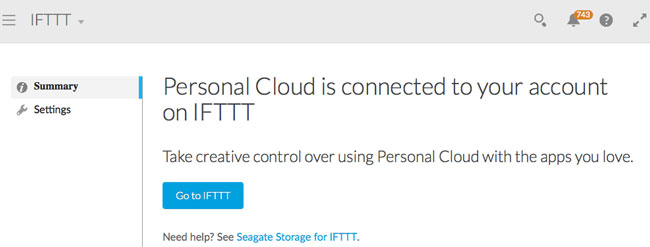
Following connection to your IFTTT account, the app has a button to access the Seagate Personal Cloud channel: Go to IFTTT.
IFTTT app settings
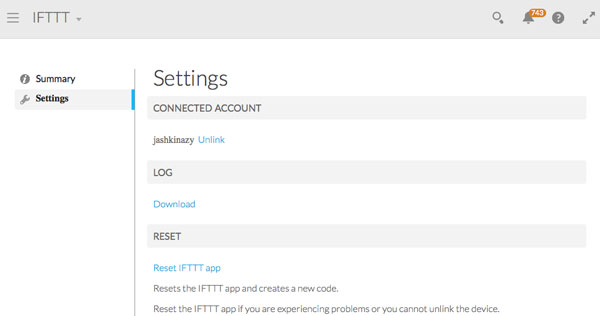
Choose Settings in the IFTTT app to view the following options:
- Unlink: click Unlink to disconnect your Seagate storage device from your IFTTT account. Perform this action if you want to use a different device with your account.
- Log: download a log for the IFTTT app. A log can be helpful for troubleshooting with Seagate customer support.
- Reset: choose Reset IFTTT app if you are experiencing problems with the IFTTT app or Unlink does not work.
Uninstall the IFTTT App
Make certain to unlink your Seagate storage device from your IFTTT account before removing the IFTTT app (see IFTTT app).
To uninstall the IFTTT App:
- Launch the Seagate storage device’s web board. For instructions, see the manual for your product:
- From the web board’s Home page, click App Manager.
- Under CATEGORIES on the left, choose All.
- Pass the cursor over the IFTTT app to choose Edit > Uninstall.