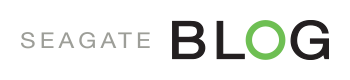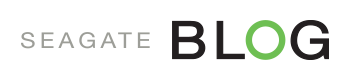Windows 10 was released last week, and everyone’s asking “Should I upgrade my Windows OS?”
Of course, deciding to upgrade some things is easier than others… upgrading your laptop or external storage is a no-brainer: if you’re nearly out of space, or if you don’t have two separate copies of all your important data — you know you need to upgrade and get a new hard drive.
But people see software upgrades differently. Plenty of folks argue (with good reason) that it’s best to wait to upgrade your OS or other software, to see if the features are well received, or to wait til any bugs are worked out.
Windows 10 might be an exception to that thinking (although note, even some reviewers who love Windows 10 suggest waiting until the bugs typical to early rollouts are past). It’s had lots of positive reviews from early reviewers, and a lot of Microsoft customers have eagerly awaited a change to Windows 8, which had lots of interesting changes, but to some folks felt unwieldy or too unfamiliar.
Big caveat: if you work in an enterprise (a big company) you should never just upgrade something major like this on your own. Instead, work with your IT department — they’ll need to evaluate Windows 10 for use in your specific larger environment. There are hardware and software components they’ll need to test, confirm and potentially update before Windows 10 can be certified for production use at your company.
But if you’re running your own small business or you’re an individual user, you might be ready to try Windows 10 now. To help you decide whether to dive right in, here are 10 key facts about Windows 10:
Free for individuals, not for businesses — If you’re an individual buyer and have Windows 7, 8 or 8.1 (even the Pro versions) – you can install Windows 10 free in the first year.
A familiar, improved Start Menu — Windows 10 brings back an improved Start Menu from Windows 7, and combines it with some of the good features from Windows 8. The Start Menu column pops up and scrolls, with other options popping out as you need the, and highlights the programs you use most — or you can choose a scrolling view of all your applications, and drag the menu to make it bigger. Plus you can choose to toggle to a pane showing all your important options in tile format, like Windows 8.
Windows Hello — We’re all getting used to logging in with a fingerprint. Now you can login just by showing your face, if your PC has the required 3D infrared camera. As a bonus, Windows 10 can authenticate your logins to a variety of websites and apps that use the FIDO standard (Fast Identity Online) so you can say goodbye to passwords!
Cortana — Windows 10 can recognize voice commands with Microsoft Cortana, a personal assistant that’s already on Windows Phones. Use it to take notes, ask questions (it’ll report answers it looks up on the web), schedule meetings and appointments and set reminders and appointments, and use some apps that integrate with Cortana. If you use Android or iPhones you’ll soon be able to use Cortana on those too.
A new web browser: Edge — To replace the aged 20-year-old Internet Explorer, Windows 10 comes with Microsoft’s new default web browser called Edge. Microsoft started from scratch to build a cleaner, faster web experience that can compete with Chrome and Firefox — by dumping ancient code the new browser meets modern HTML standards and supports many more extensions (though we’ll need to wait for some), and its new rendering engine loads websites much faster. It also has cool new features — for example, you can make notes on a web page and send it to a colleague, and using Cortana you can easily find relevant info from websites like a business phone number and use it in other Cortana-friendly apps.
Use multiple virtual desktops — If you’ve used Mac you know that on Apple computers, when you need to arrange a lot of app windows and don’t have multiple monitors, you can arrange certain files and windows into several separate virtual desktops. Now you can do this with Windows 10 too. For instance, you might set up one virtual desktop with all your Office apps, a second one for web and research apps, and a third with all your gaming or entertainment apps. Or, if you’re working on several projects at a time, you can keep each project’s documents and necessary apps in one virtual desktop view. Windows 10 will remember how your app windows are laid out so whenever you switch between them, they’re right where you expect. And it’s very easy to switch between them — just press Windows-Ctrl and the left and right arrow keys to move between desktops (and you can still use Alt-Tab to move between apps within any desktop environment).
Cross-platform apps — Further improving your workflow integration between your various devices, Windows 10 offers the new Windows Store, where you can find new Windows 10 apps that are designed to work across PCs, phones and tablets and in some cases even on Xbox One and HoloLens. Among these universal apps are Office for Windows (Word, Excel, Powerpoint) and Outlook Mail and Calendar.
Easy phone integration — Still more good news for cross-platform efficiency, Windows 10 includes a new phone companion app, making it easier to set your phone up to work with your PC and with other Microsoft services including like Cortana, Office, OneDrive or Skype. Whether you’re using Android, Windows Phone or iPhone, it simplifies the process for working with data across platforms, like getting your Xbox music onto your phone, or saving your phone’s photos up to OneDrive.
Flexible user interface with File Explorer and Continuum — Different users may find one user interface to be more intuitive than another. Or a single user may decide that different interfaces work better in different circumstances, depending on what you’re working on (social media, creativity apps, work projects). Windows 10 lets you decide. First, Microsoft has improved its Windows Explorer experience — now called File Explorer — the traditional Windows interface of menus, windows and file icons. Its home view has been enhanced with a new section called Quick Access. It provides a list of files and folders you use most frequently. You can add folders that you want to easily access — just right-click them and add them to Quick Access. Every time you open Explorer they’ll be there.
Secondly, with Continuum, if you have a touchscreen PC you can change the look of Windows 10 to tablet mode (if you have a two-in-one PC this happens automatically when you remove the keyboard). If you commonly work on projects between your phone, tablet and PC, this is great — it will give you the same experience across all devices, which can make it easier to keep track of your project flow. Tablet view makes all your windows full screen (or you can drag apps into two side-by-side windows) but still gives you a Windows button to open a full-screen Start menu that uses a tile view to show you things you’d normally get on the scrolling Start Menu. It also brings up a back button, task switcher button, and a Cortana search button.
Improved Security — Important for us all and especially so for business people, Windows 10 radically steps up its security features. Multi-factor authentication is built in at the OS level. The OS makes it clearer and simpler to keep work data separate from personal data. You can set up automatic encryption of sensitive data, and data-loss prevention solutions are integrated as well. Especially important to IT managers in the workplace, the OS offers better controls over which applications users can install, and over which apps users can access over the company VPN, and enables you to set up policy-based controls over access to specific information.
Will you be upgrading to Windows 10? If so this may be your “last big upgrade.” Microsoft says Windows 10 will be the last version of Windows given a number — from this point on the company intends to switch to a model in which the OS continuously evolves. This makes a lot of sense given our modern cloud-based interconnected landscape where apps are downloaded every day, constantly and often automatically.
–
Who is John Paulsen? A creator, family man and former small-business leader myself, I feel your pain (and joy) and hope you’ll enjoy the blog. I launched and ran a well-regarded production company in San Francisco with a team of 9 brilliant, hard working people. I learned to manage a wide array of tasks a small business must handle — business strategy, facilities design, HR, payroll, taxes, marketing, all the way down to choosing telecom equipment and spec’ing a server system to help my team collaborate in real-time on dense media projects from multiple production rooms. I’ve partnered with and learned from dozens of small business owners.