Last week Seagate introduced the GoFlex Home network storage system and claimed that with just two cable connections and using the simple, illustrated, step-by-step installation tool families could get the device up and running in minutes. To find out just how “easy” this process was, I took a product home with me and gave it a shot.
I’ll be honest in saying that I would have never previously attempted to network my house, but the GoFlex Home made networking look so simple that I really had no excuse NOT to at least try
After unpacking the drive, I connected it to my wireless router using the Ethernet cable, plugged in the power cord and turned it on. I went back to my computer and dropped in the software installation CD. The CD loaded and popped up with a window asking me to select my country and language and hit “Next.” Another window appeared asking me to enter my product information (located on the drive), and select a name for my GoFlex Home. I decided to call it “SL Home network”—simple enough right? I then created a password for my new home account and hit “Next.”
The final screen—the Seagate Dashboard—popped up and displayed a host of options—Add files to GoFlex Home; Add computers; Add users; etc. Since I didn’t need to add any computers or users at this point, I just added all the files from my computer onto the drive and then scheduled a regular back up of my computer using the Memeo Instant Backup application. The whole process took me less than 10 minutes! It literally takes me longer to shower than it did to set up my home network—now that’s impressive if you ask me!
Once I get the photos from my recent vacation loaded onto my drive I plan to experiment with the Seagate Share tool and will report back with more tidbits.
Tell me how you would use your GoFlex Home and I’ll explore that feature in one of my next blog posts.
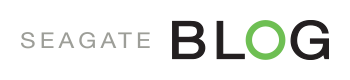
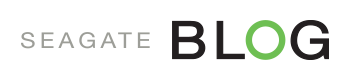





[…] The Amazingly Simple Set-Up of GoFlex Home The New ‘Not As Scary’ NAS for the Masses Share and Enjoy: […]